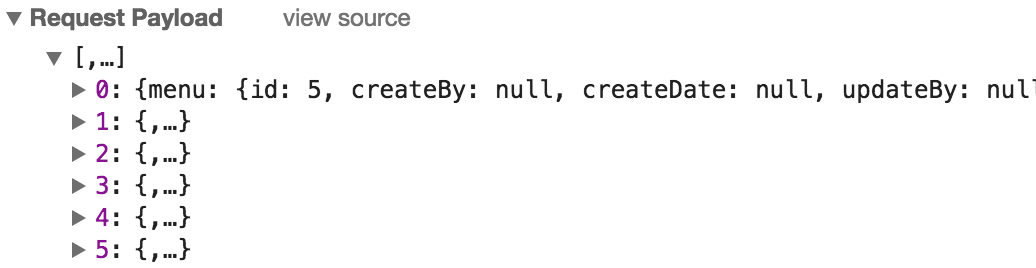语法
line-height:normal |
<length>|<percentage>|<number>
默认值:normal
适用于:所有元素
继承性:有
动画性:当值为<length>|<number>时
计算值:指定值
经常配合的属性有 display: inline-block vertical-align:middle
听我解释
line-height作用于所有元素,具有继承性;
一个容器的高度是有line-height决定的,不是由文字大小;
文字本身可以看成是一个内联(inline)元素;
如果,父容器设置了行高200px
- 子元素是内联的,设置行高,子元素的行高是不会覆盖的,这设置是没有任何效果的;
- 子元素是块内联的,设置行高,子元素的行高是会覆盖的,内部有自己的行高,整体在父容器中,通过
vertical-align:middle实现多行居中的效果(此时的元素可以看成是一个img标签); - 子元素是块结构,设置行高,子元素的行高是会覆盖的,但是父容器的高度不是200px,而是块子元素的行高撑起,可以理解,父元素的行高失效无意义,除了继承line-height,不会对块元素产生位置上的影响;
测试代码片段
<!DOCTYPE html>
<html lang="en">
<head>
<meta charset="UTF-8">
<title>line-height</title>
<style>
body {
margin: 0;
padding: 0;
}
.line {
/*display: inline;*/
font-size: 0;
line-height: 200px;
background-color: red;
color: #fff;
/*vertical-align: middle;*/
}
.line span {
background-color: blue;
/*line-height: 1.5;*/
display: inline;/*当display:block的时候,不会继承line的line-height; inline会集成*/
vertical-align: middle;
font-size: 16px;
}
</style>
</head>
<body>
<div class="line">
<span>本次国考涉及苏州大市范围内的职位共需招录81人,用人司局包括长江航运公安局苏州分局、苏州市国家税务局基层分局、苏州出入境检验检疫局、国家统计局江苏调查总队、苏州银监分局等。从招录人数来看,共有五个岗位招录人数最多,皆为4人。</span>
</div>
</body>
</html>
代码片段 => 实现单行,多行文字垂直居中
<!DOCTYPE html>
<html lang="zh-CN">
<head>
<meta charset="UTF-8">
<title>nav</title>
<style>
.bar-container {
line-height: 70px;
font-size: 0;
/*调试属性*/
background-color: red;
color: #fff;
}
.bar-container > * {
display: inline-block;
line-height: 30px;
vertical-align: middle;
font-size: 14px;
/*调试属性*/
background-color: blue;
}
ul,li {
padding: 0;
margin: 0;
}
li {
float: left;
/*display: inline;*/
/*line-height: 1;*/
/*vertical-align: middle;*/
margin-right: 10px;
list-style: none;
}
</style>
</head>
<body>
<div class="bar-container">
<span>
11111
</span>
<ul>
<li>111111111111</li>
<li>222222222222</li>
<li>333333333333</li>
</ul>
<span>33333</span>
<div>
<div class="tel">18878767761</div>
<div class="email">188787@qq.com</div>
</div>
</div>
xxxxx
</body>
</html>
效果图

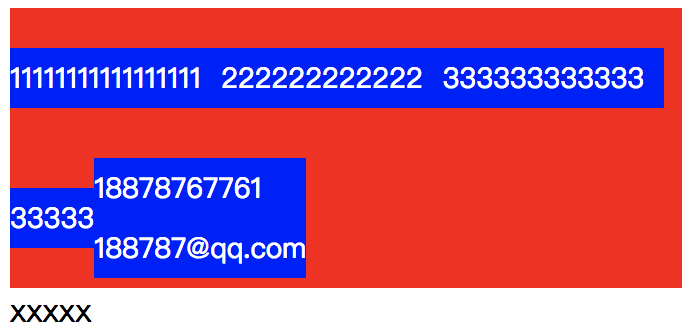
- 参考链接