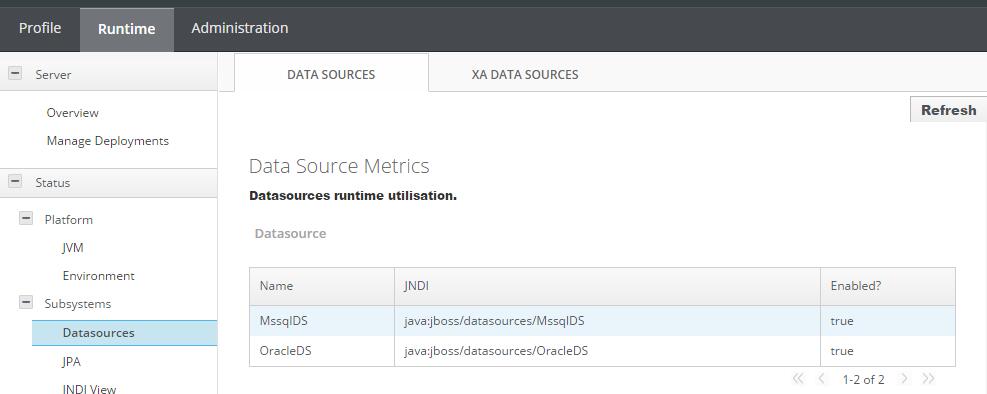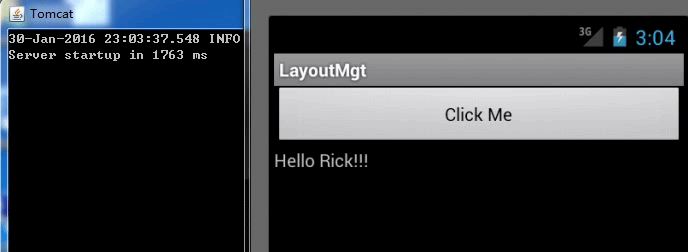现在有一个项目,不是用
maven构建的,想通过maven进行各个环境的打包,比如dev/sit/prd环境jdbc.properties是不相同的。不能破坏原来的目录结构,同时实现以下功能:
1. 多环境打包
2. 结合ant插件清理临时文件,支持war上传FTP
工程目录

修改如下
* 创建文件夹config放置文件jdbc.properties和打包所需要的provided jar
* 添加pom.xml
* bat执行脚本
1 .配置文件目录
config是在项目的一级目录,和src同一级
|-config
|-LOCAL_HK
|-jdbc.properties
|-SIT_HK
|-jdbc.properties
2. pom.xml
<?xml version="1.0" encoding="UTF-8"?>
<project xmlns="http://maven.apache.org/POM/4.0.0" xmlns:xsi="http://www.w3.org/2001/XMLSchema-instance"
xsi:schemaLocation="http://maven.apache.org/POM/4.0.0 http://maven.apache.org/maven-v4_0_0.xsd">
<modelVersion>4.0.0</modelVersion>
<groupId>com.asw.spacemgt</groupId>
<artifactId>asw</artifactId>
<version>V1.5.0.${maven.build.timestamp}</version>
<packaging>war</packaging>
<name>SpaceMgt</name>
<properties>
<maven.build.timestamp.format>yyyyMMdd</maven.build.timestamp.format>
<!-- 文件拷贝时的编码 -->
<project.build.sourceEncoding>UTF-8</project.build.sourceEncoding>
<project.reporting.outputEncoding>UTF-8</project.reporting.outputEncoding>
<!-- 编译时的编码 -->
<maven.compiler.encoding>UTF-8</maven.compiler.encoding>
<!--ftp配置信息 -->
<ftp.server>172.18.50.126</ftp.server>
<ftp.userid>alex</ftp.userid>
<ftp.password>movit123.</ftp.password>
</properties>
<build>
<!-- java code -->
<sourceDirectory>src</sourceDirectory>
<resources>
<resource>
<!--
获取资源文件
*.hbm.xml
*.properties
排除java文件+要替换的文件
-->
<directory>src</directory>
<excludes>
<exclude>**/jdbc.properties</exclude>
<exclude>**/space.properties</exclude>
<exclude>**/*.java</exclude>
</excludes>
</resource>
<resource>
<!--执行文件替换-->
<directory>config/${env}</directory>
<targetPath>resource</targetPath>
</resource>
</resources>
<plugins>
<plugin>
<groupId>org.apache.maven.plugins</groupId>
<artifactId>maven-surefire-plugin</artifactId>
<configuration>
<skip>true</skip>
</configuration>
</plugin>
<plugin>
<groupId>org.apache.maven.plugins</groupId>
<artifactId>maven-compiler-plugin</artifactId>
<configuration>
<source>1.7</source>
<target>1.7</target>
<encoding>UTF-8</encoding>
<compilerArguments>
<!--本地jar-->
<extdirs>WebContent\WEB-INF\lib</extdirs>
</compilerArguments>
</configuration>
</plugin>
<plugin>
<groupId>org.apache.maven.plugins</groupId>
<artifactId>maven-war-plugin</artifactId>
<configuration>
<webResources>
<resource>
<!--web app位置-->
<directory>WebContent</directory>
</resource>
</webResources>
<webXml>WebContent\WEB-INF\web.xml</webXml>
</configuration>
</plugin>
<plugin>
<artifactId>maven-antrun-plugin</artifactId>
<version>1.7</version>
<executions>
<execution>
<id>default-cli</id>
<goals>
<goal>run</goal>
</goals>
<configuration>
<target>
<!--删除maven打包产生的临时目录-->
<delete includeemptydirs="true">
<fileset dir="deploy" >
<exclude name="${maven.build.timestamp}/**/*.war"/>
</fileset>
</delete>
<!--通过ftp创建文件夹-->
<ftp server="${ftp.server}" userid="${ftp.userid}" password="${ftp.password}" action="mkdir" remotedir="/Space/war/sit/${maven.build.timestamp}"></ftp>
<!--上传到FTP-->
<ftp server="${ftp.server}" action="put" passive="true" remotedir="/Space/war/sit/${maven.build.timestamp}" userid="${ftp.userid}"
password="${ftp.password}" separator="/" verbose="yes" binary="yes">
<fileset dir="deploy/${maven.build.timestamp}/SIT">
</fileset>
</ftp>
</target>
</configuration>
</execution>
</executions>
<!--上传ftp依赖的jar-->
<dependencies>
<dependency>
<groupId>commons-net</groupId>
<artifactId>commons-net</artifactId>
<version>3.3</version>
<scope>system</scope>
<systemPath>${project.basedir}/config/lib/commons-net-3.3.jar</systemPath>
</dependency>
<dependency>
<groupId>org.apache.ant</groupId>
<artifactId>ant-commons-net</artifactId>
<version>1.0</version>
<scope>system</scope>
<systemPath>${project.basedir}/config/lib/ant-commons-net.jar</systemPath>
</dependency>
</dependencies>
</plugin>
</plugins>
</build>
<profiles>
<profile>
<id>LOCAL_HK</id>
<properties>
<env>LOCAL_HK</env>
<buCode>HK</buCode>
</properties>
<build>
<finalName>SpaceMgt_${buCode}</finalName>
<directory>deploy/${maven.build.timestamp}/LOCAL</directory>
</build>
</profile>
<profile>
<id>SIT_HK</id>
<properties>
<env>SIT_HK</env>
<buCode>HK</buCode>
</properties>
<build>
<finalName>SpaceMgt_${buCode}</finalName>
<directory>deploy/${maven.build.timestamp}/SIT</directory>
</build>
</profile>
</profiles>
<dependencies>
<!-- lib不存在javax相关jar,编译期使用,不会打到war中 -->
<dependency>
<groupId>jboss</groupId>
<artifactId>servlet</artifactId>
<version>1.0</version>
<scope>system</scope>
<systemPath>${project.basedir}/config/lib/jboss-servlet-api_3.0_spec-1.0.2.Final-redhat-1.jar</systemPath>
</dependency>
<dependency>
<groupId>jboss</groupId>
<artifactId>jsp</artifactId>
<version>1.0</version>
<scope>system</scope>
<systemPath>${project.basedir}/config/lib/jboss-jsp-api_2.2_spec-1.0.1.Final-redhat-2.jar</systemPath>
</dependency>
<dependency>
<groupId>jboss</groupId>
<artifactId>jstl</artifactId>
<version>1.0</version>
<scope>system</scope>
<systemPath>${project.basedir}/config/lib/jboss-jstl-api_1.2_spec-1.0.3.Final-redhat-2.jar</systemPath>
</dependency>
</dependencies>
</project>
3. bat脚本
编写bat脚本build.bat
@echo build war
call mvn package -PLOCAL_HK
call mvn package -PSIT_HK
call mvn antrun:run
双击build.bat文件会在deploy文件下分目录产生,同时上传FTP。
最终目录结构: